ESXi 7.0 Update 1C VMware Tools Not Installing | LAB2PROD
Workaround it like a champ!
After upgrading to the latest build of ESXi, 7.0 Update 1c (VMware ESXi, 7.0.1, 17325551), I started to notice strange behaviour with newly provisioned Server 2019 VM’s, that did not have a previous version of VMware Tools installed. The VM’s failed to install VMware tools, after going through all the steps it reported back as ‘Not running, not installed‘ which resulted in no network connectivity if was using vmxnet3 adapters.
Keep in mind for VM’s that were already provisioned and had previous versions of VMware tools installed, they continued to work and could be upgraded without any issues.
Note: I have also tested this in a couple of different environments with the same build numbers. The issue wasn’t always reproducible, but definitely existed in different environments.
VMware Tools Versions
The first GA release of ESXi 7.0 came with VMware tools 11.0.5, I ran this build for a good few months with no issue. After upgrading to 7.0 update 1c, which came packaged with VMware tools 11.1.5 I started to face the issue mentioned above.
If you would like a reference point to builds and VMware tools versions, you may find this link handy ESXi Builds and VMware Tools Versions.
Windows Server 2019 and 2016 have been tested for this article.
Troubleshooting VMware Tools Not Installing
This section will focus on displaying the issue with newly provisioned virtual machines that have not had tools previously installed.
In the screenshot below, we can see the guest os (Server 2019), has not got VMware Tools installed.
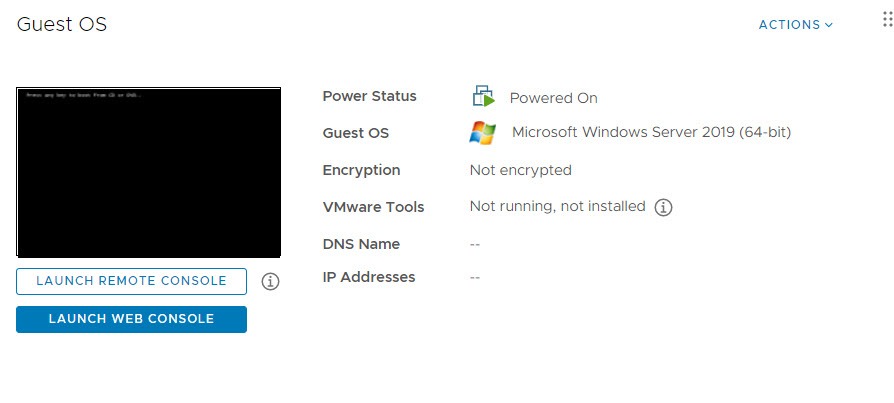
Let’s follow the standard process to install it using the web UI.
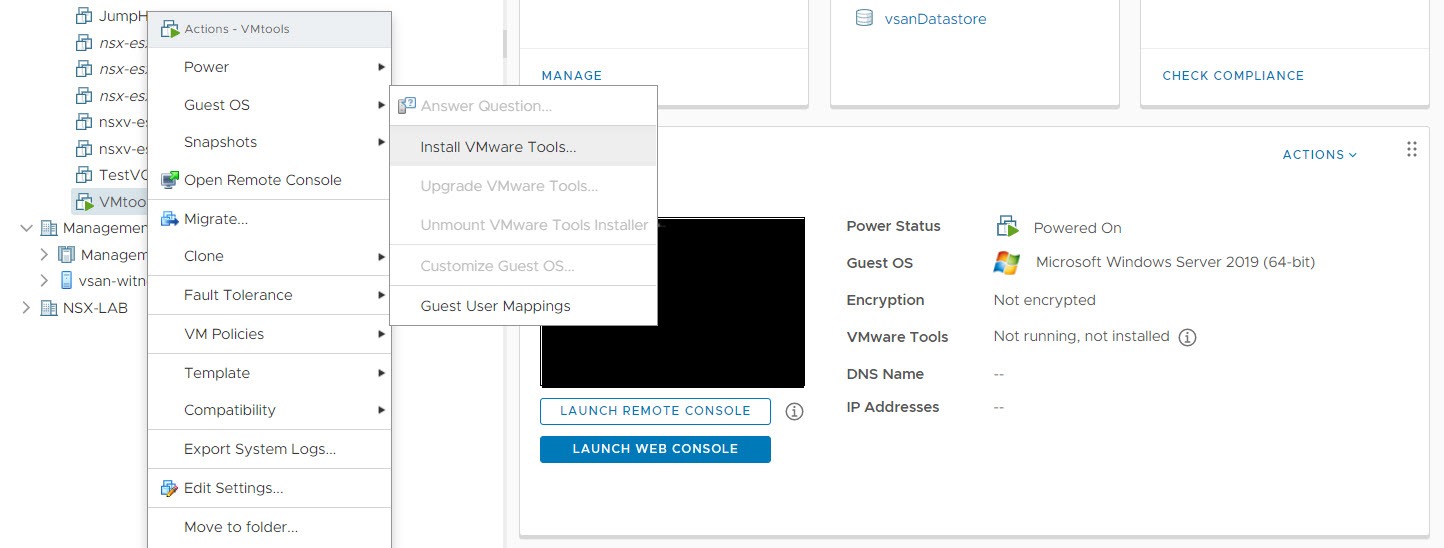
Let it go through its process, it should mount the iso and attempt install VMware Tools on the guest. Eventually this should report back saying it has installed and the version it is running. ESXi 7.0 update 1c (VMware ESXi, 7.0.1, 17325551) should show “Running, version:11333 (Current)”. If the install didn’t work, it would have timed out after approximately 300 seconds or so and you would have seen the same as what is in the image above.
Below is a snippet of the VM’s log file.
2021-02-02T00:01:25.109Z| vcpu-0| I005: CDROM: Emulate GET CONFIGURATION RT 2 starting feature 64
2021-02-02T00:01:25.109Z| vcpu-0| I005: CDROM: Emulate GET CONFIGURATION RT 2 starting feature 65
2021-02-02T00:01:25.109Z| vcpu-0| I005: CDROM: Emulate GET CONFIGURATION RT 2 starting feature 259
2021-02-02T00:06:24.016Z| vmx| I005: ToolsISO: Refreshing imageName for 'windows2019srv-64' (refreshCount=1, lastCount=1).
2021-02-02T00:06:24.025Z| vmx| I005: ToolsISO: Updated cached value for imageName to 'windows.iso'.
2021-02-02T00:06:24.025Z| vmx| I005: ToolsISO: Selected Tools ISO 'windows.iso' for 'windows2019srv-64' guest.
2021-02-02T00:06:25.109Z| vmx| I005: ToolsISO: Refreshing imageName for 'windows2019srv-64' (refreshCount=1, lastCount=1).
2021-02-02T00:06:25.116Z| vmx| I005: ToolsISO: Updated cached value for imageName to 'windows.iso'.
2021-02-02T00:06:25.116Z| vmx| I005: ToolsISO: Selected Tools ISO 'windows.iso' for 'windows2019srv-64' guest.
2021-02-02T00:06:25.116Z| vmx| I005: ToolInstall: Canceling Tools installation; no guest I/O detected on media for last 300 seconds.
2021-02-02T00:06:25.116Z| vmx| I005: TOOLS INSTALL cancelling tools installation (error=5).
2021-02-02T00:06:25.118Z| vmx| I005: CDROM: Disconnected cdrom: sata0:0
2021-02-02T00:06:25.120Z| vmx| I005: TOOLS INSTALL entering ENDING state.
2021-02-02T00:06:25.120Z| vmx| A000: ConfigDB: Setting toolsInstallManager.lastInstallError = "21004"
From what I can tell, there seems to be an issue when attempting to install a VMware Tools on a fresh VM, however upgrades from a previous build work fine.
Workaround
A workaround that I have been testing is detailed below. It is by no means fun or fast, but gets the job done!
I have had good success with VMware Tools 11.0.5, so that is the version I have used in this article. It can be downloaded from here. Grab the Windows package that suits you.. I downloaded the zip archive. This article focusses on working around this issue for Windows Server 2016 and 2019.
Once you have downloaded the package, extract it and upload the windows.iso file to a datastore accessible by the host and VM. Once that is done, mount the ISO on the VM in vCenter.
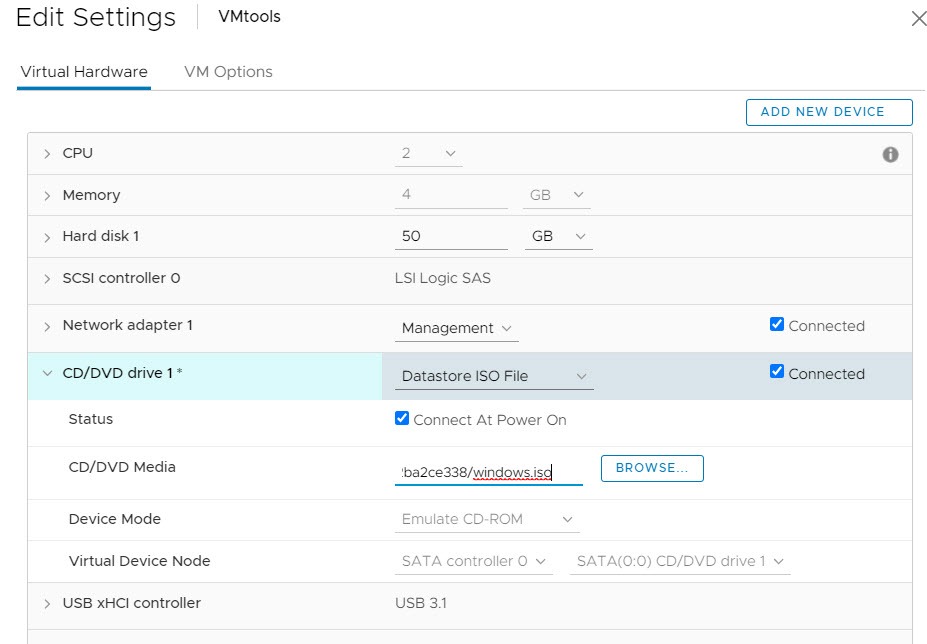
Open up a console session to the virtual machine and install VMware Tools using the VM’s UI. Once done, it should report back as being installed, with an upgrade available. Now you can upgrade VMware Tools to the latest on this VM and the process should succeed.
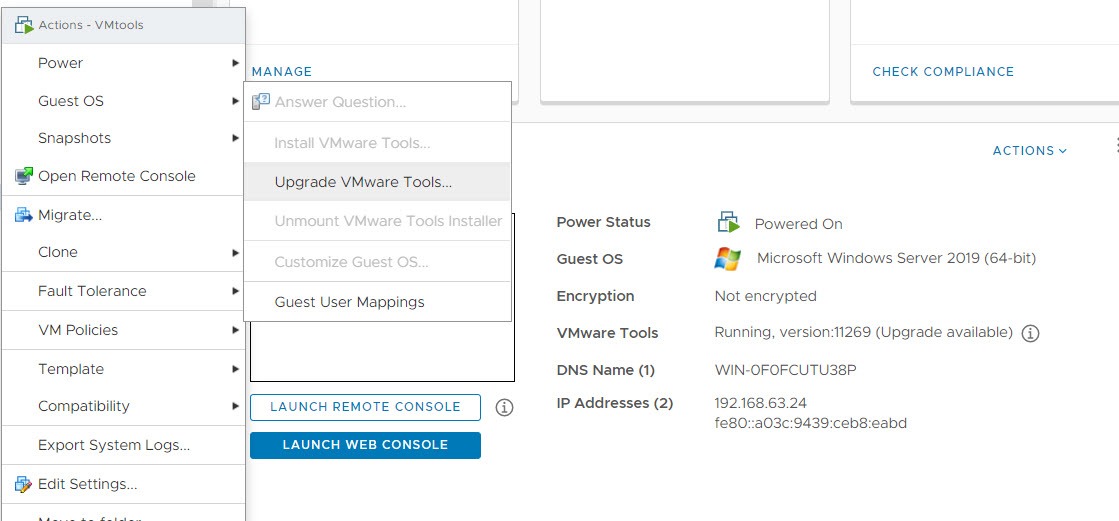
Conclusion
This issue may not present itself to everyone and every environment, but it may rear itself randomly. It is not soo much of an issue for existing VM’s or templates with tools installed. I have noticed VM’s created from templates with older tools installed auto-upgrade when booted up. Just keep this in mind if you are creating a new VM from an ISO in order to create a fresh template or anything else that requires a new VM.
Keep an eye out for my follow up article that covers a process for Linux appliances that are having issues. You will find it here.
I am in total awe of you …ie your willingness to share what you have painstakingly spent ages learning to save others reinventing the wheel.
You clearly have a passion for this stuff and your doco reflects that. It’s excellent.
This workaround saved me hours of fkking about late at night.
Cheers brother
Simon
From Adelaide… south Australia
Just calling out the issues as they pop up and documenting them! Glad you found it useful.